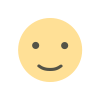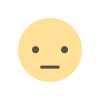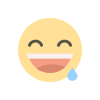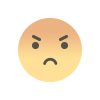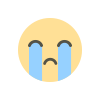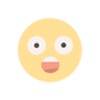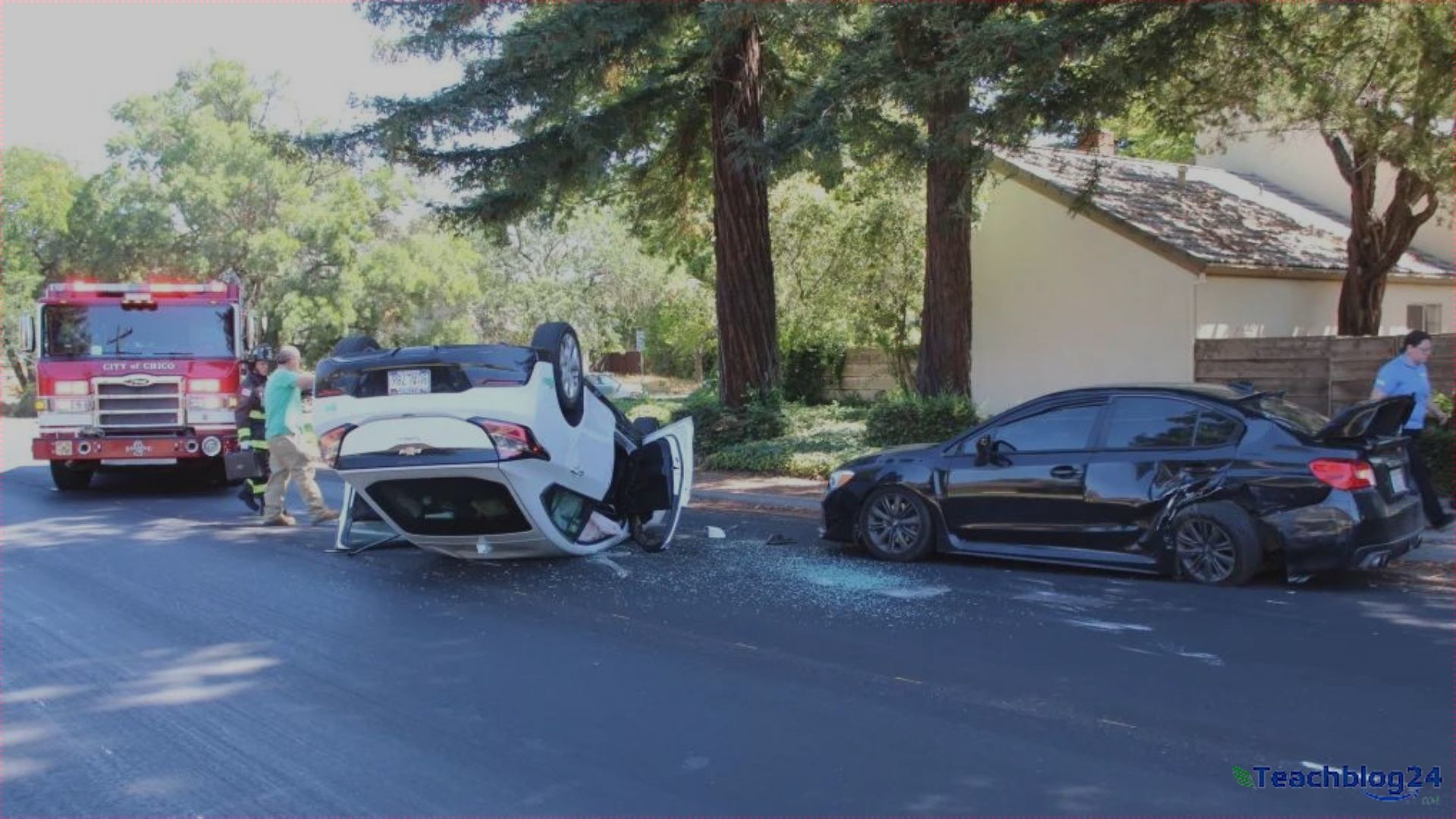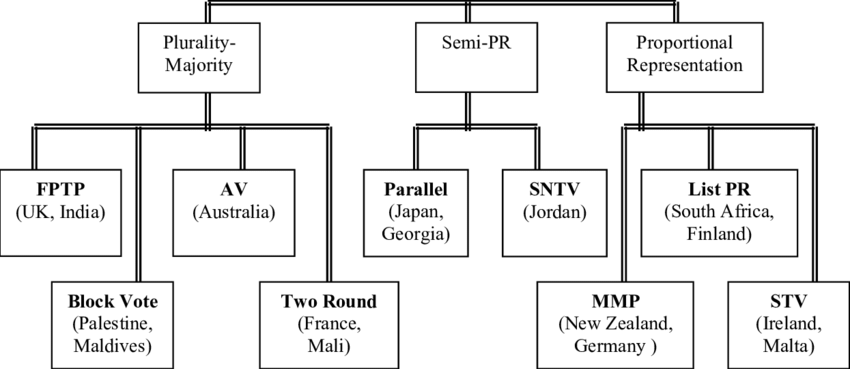How to troubleshoot common technology issues and problems
By following the steps outlined to Troubleshooting common technology issues is an essential skill in the digital age..

However, with the increasing technology issues and problems, it's not uncommon to encounter problems and issues from time to time.
These issues can range from hardware malfunctions to software glitches and connectivity problems.
In this blog post, we'll explore how to troubleshoot common technology issues and problems, providing you with a comprehensive guide to help you resolve them effectively.
Start with the Basics of Technology issues and problems
Before diving into complex troubleshooting procedures, it's crucial to start with the basics. Many technology issues can be resolved by performing simple checks and actions:
a. Check the Power: Ensure that the device is properly connected to a power source and turned on. Sometimes, the issue may be as simple as a dead battery or a loose power cable.
b. Restart the Device: Restarting your device can resolve a wide range of problems. It clears temporary glitches in the system and often restores normal functionality.
c. Check for Updates: Ensure that your software, operating system, and drivers are up to date. Manufacturers regularly release updates to fix bugs and improve performance.
d. Check Connectivity: If you're facing network or internet-related issues, check your Wi-Fi or mobile data connection. Sometimes, a simple router or modem reset can solve connectivity problems.
Identify the technology issues and problems
The next step in troubleshooting is to identify the specific problem you're facing. This requires a bit of detective work. Here's how you can do it:
a. Observe Error Messages: Pay attention to any error messages or codes that appear on your screen. These can provide valuable clues about the nature of the problem.
b. Isolate the Issue: Try to isolate the problem to a specific component or software. For instance, if your computer is running slow, is it a hardware issue (e.g., insufficient RAM) or a software issue (e.g., too many background processes)?
c. Recreate the Problem: If possible, try to recreate the problem. Sometimes, issues are intermittent and difficult to diagnose. By replicating the problem, you can better understand its causes.
Hardware technology issues and problems
Hardware problems can range from malfunctioning components to physical damage. Here are some common hardware issues and how to troubleshoot them:
a. Overheating: If your device is overheating, it can lead to performance issues or even damage. Ensure proper ventilation, clean dust from fans, and consider using a laptop cooling pad.
b. No Power: If your device doesn't turn on, check the power source and cables. If those are fine, it could be a faulty power supply, battery, or motherboard. Consult the manufacturer or a technician for assistance.
c. Screen Issues: For problems like a flickering screen, distorted graphics, or a blank display, check the connections (e.g., HDMI, VGA), update graphics drivers, or replace a malfunctioning monitor or graphics card.
d. Slow Performance: Slow performance can be due to insufficient RAM, a full hard drive, or malware. Upgrade your hardware if needed, free up storage space, and run antivirus scans.
Software Glitches
Software issues can be frustrating, but they are often easier to fix than hardware problems. Here's how to troubleshoot common software glitches:
a. Crashing Programs: If an application keeps crashing, check for software updates, reinstall the program, or look for conflicting software. Sometimes, incompatible third-party software can cause issues.
b. Operating System Errors: For system-wide errors, such as the dreaded "Blue Screen of Death" (BSOD) on Windows, consult the error message and search for solutions online. Often, it's related to drivers or hardware issues.
c. Slow Performance: If your computer is running slowly, check for background processes, clear temporary files, and consider using system optimization software.
d. Viruses and Malware: Frequent pop-ups, strange behavior, or a sudden slowdown could be signs of malware infection. Run a reputable antivirus scan to remove any threats.
Internet and Connectivity Issues
In our interconnected world, internet and connectivity problems can be particularly frustrating. Here's how to troubleshoot them:
a. No Internet Connection: If you can't connect to the internet, restart your router and modem. Check cables and ensure you're within the Wi-Fi range. Contact your ISP if the issue persists.
b. Slow Internet: Run a speed test to check your internet speed. If it's significantly lower than what you're paying for, contact your ISP. Also, ensure that no one is hogging bandwidth with large downloads or streaming.
c. Intermittent Connection: If your Wi-Fi keeps dropping or disconnecting, try changing the Wi-Fi channel or updating your router's firmware. Physical obstructions and interference can also affect Wi-Fi signals.
d. Bluetooth Connection Problems: For Bluetooth devices that won't pair or maintain a stable connection, ensure that they are in pairing mode, update Bluetooth drivers, and clear paired devices if necessary.
Mobile Device Issues
Mobile devices, such as smartphones and tablets, come with their own set of problems. Here's how to troubleshoot common issues:
a. Battery Drain: If your battery is draining quickly, check for power-hungry apps, reduce screen brightness, and disable unnecessary background processes.
b. Frozen or Unresponsive Screen: For a frozen device, try a force restart (usually holding down specific buttons simultaneously). If this doesn't work, consider a factory reset as a last resort.
c. App Crashes: If specific apps keep crashing, update them or reinstall. Ensure that your device's operating system is up to date.
d. Storage Issues: Running out of storage space? Delete unused apps, clear cache files, and consider moving photos and videos to cloud storage.
Seek Help When Needed
While many technology issues can be resolved independently, don't hesitate to seek professional help when necessary. Here are some instances when it's wise to consult experts:
a. Warranty Coverage: If your device is still under warranty, contact the manufacturer's support for hardware-related issues. Attempting to repair it yourself may void the warranty.
b. Complex Network Problems: If you're dealing with a complex network setup or business-related connectivity issues, consult an IT professional or your company's tech support.
c. Data Recovery: If you've experienced data loss due to hardware failure or other reasons, consult data recovery specialists. Attempting to recover data on your own can worsen the situation.
Troubleshooting common technology issues is an essential skill in the digital age. By following the steps outlined in this guide, you can effectively address a wide range of problems, from hardware malfunctions to software glitches and connectivity issues.
Remember to start with the basics, identify the specific problem, and seek professional help when needed. With patience and a systematic approach, you can keep your technology running smoothly and minimize disruptions in your daily life.
What's Your Reaction?